CHIRPS Operations: Managing Terminations using Program Reports
From the Program Overview screen within Welld you can create and export lists of members from any of the three categories: Needs Action, Enrolled or Post-Enrollment.
In this article we'll review how to use the Post-Enrollment program report to ensure you’re not providing memberships or packages to members who are no longer eligible for benefit programs.
How to create the most recent Post-enrollment program report:
- From the Program Overview screen, change to the "list" view by clicking on "LIST" next to "OVERVIEW" directly under the search bar:
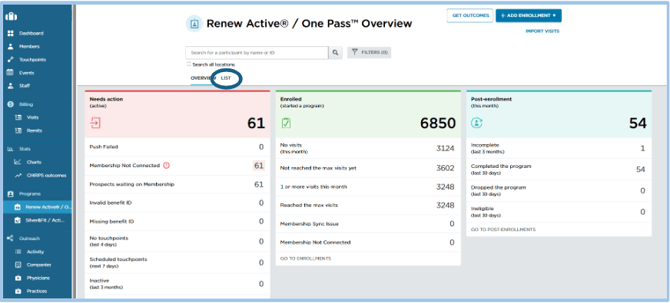
- Then apply the following filters:
- Referral Status: Post-enrollment
- Date range: Set to Program End Date
- Then set the dates from when you last pulled the report to today's date
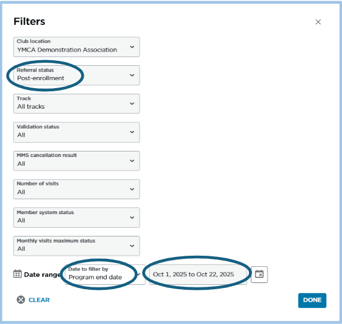
- Click on "EXPORT" to create a downloadable CSV file:

What to look for in the Post-enrollment programs report:
- Column BA: Last Cancellation At - This is the date of the most recent cancellation attempt for that enrollment
- Column BB: Last Cancellation Status - This column tells you what happened within the MMS
- Column BC: Last Cancellation Result - A more detailed explanation of what happened in the member management system
Using “Last Cancellation Status” (Column BB) to manage your CHIRPs Memberships:
- If a member shows as “was_canceled”: there is no additional action required as Welld has successfully cancelled the member in your MMS.
- You are welcome to reach out to these members and review paid membership opportunities with them.
- If a member shows as “was_not_canceled”: you may need to take additional action to prevent this member from receiving free visits since Welld has not automatically cancelled this membership.
Using "Last Cancellation Result" (Column BC) to understand what action may be needed:
- For ABC Customers:
- Cancellation Disabled in Program Configuration: This means you did not give us permission to cancel memberships for members who lose eligibility. You will need to manually go in and cancel these memberships in ABC. (Note: If you would like to turn this functionality on, please reference this article for set-up instructions.)
- Member did not match configured package codes: This means you did not give us permission to cancel the payment plan this member had. You will need to manually go in and cancel these memberships in ABC; pay close attention to any potential upsells on the membership. (Note: If you would like to update the list of payment plans Welld is allowed to terminate, please email support@welldhealth.com with those additional payment plans.)
- Member has other valid enrollment: Sometimes, due to importing data, members have more than one enrollment, we will not cancel them in the MMS if they have any valid enrollment. There is no additional action needed for these members.
- Other reasons: You should investigate each of these on a case by case basis to understand if the membership should be canceled or not. (Note: If you see any of these frequently, please reach out to support@welldhealth.com so we can analyze your settings.)
- Cancellation validation failed
- Package cancellation reason code not configured
- Club does not support API cancellation
- Invalid package cancellation reason code
- Member not eligible for cancellation
- API failure when cancelling
- Package not configured
- Package code not configured
- No MMS integration connected
- Member is not synced with MMS
- For Non-ABC Customers:
- MMS integration does not support cancellation: This means Welld is unable to process terminations via the API due to limitations of your Member Management system. You will need to manually cancel all members who lose eligibility. There is no option to have Welld automatically cancel these members.
- Cancellation Disabled in Program Configuration: This means you did not give us permission to cancel memberships for members who lose eligibility. You will need to manually go in and cancel these memberships in your Member Management System.
- Member did not match configured package codes: This means you did not give us permission to cancel the membership type this member had. You will need to manually go in and cancel these memberships in your MMS pay close attention to any potential upsells on the membership. (Note: If you would like to update the list of payment plans Welld is allowed to terminate, please email support@welldhealth.com with those additional payment plans.
- Member has other valid enrollment: Sometimes, due to importing data, members have more than one enrollment, we will not cancel them in the MMS if they have any valid enrollment. There is no additional action needed for these members.
- Other reasons: You should investigate each of these on a case by case basis to understand if the membership should be canceled or not. If you see any of these frequently, please reach out to support@welldhealth.com so we can analyze your settings
- Package not configured
- Package code not configured
- No MMS integration connected
- Member is not synced with MMS
Was this article helpful?
If you liked this article, give us a 'Yes' on the helpful article question below. If we're missing something, please give us a 'No' and tell us what we're missing. Believe us, this product only gets better based on your feedback! You'll be helping us help the rest of the country in improving the health of communities everywhere
