CHIRPS 101: Registering Members with the Welld Verification Link
Learn how to verify new CHIRPs (Check-in Reimbursement Program) and push them directly into your Member Management System (MMS)
What is the Welld Verification Link: The Welld Verification Link is how prospective member’s eligibility for their benefit program is verified and then connected to your MMS, either through finding an existing member profile or creating a new one.
Where do I get the Welld Verification Link: You will receive your specific studio’s link via the onboarding communications from Welld.
How do prospects find the Welld Verification link: It is a public facing link that is hosted on the benefit program's website or can also be used on your website.
Can I use the link in studio? Yes! Your corporate HQ (if applicable) may have specific guidance on how to best utilize the link but it can be saved as a QR code for prospects to scan when they walk in or saved to the membership team’s front desk computers or tablets.
IMPORTANT:
To ensure member's utilization at your facility is properly tracked, ALL members must be verified and enrolled through the Welld Verification Link.
If not, Welld will not be able to submit utilization for payment.
Step 1 - Have the Welld Verification Link available for prospective members.
Establish how or where within your facility a prospective member will have access to the Welld Verification Link. Some facilities create QR codes for member's to scan when they come in or the link is saved with the membership team.
The Welld Verification Link is the only link location's will need to utilize for verifying and enrolling prospective benefit members.

Step 2 - Have the prospect enter their Benefit ID
- Benefit IDs are assigned by CHIRPs programs (One Pass, ASH, Tivity) and are NOT their insurance policy ID. OnePass IDs begin with an A,S,B, or P followed by 9 digits. ASH IDs are seven to nine digits. Tivity IDs are sixteen digits.
If the member does not know their Benefit ID use the "FIND YOUR ID" button on the Welld Verification Link. The member will be prompted to select one of the available programs.
The member will then need to enter some basic demographic information for Welld to search the payers database for their benefit ID. If they have current benefits, Welld will continue in the enrollment process.
The verification site may reject the ID for a variety of reasons:

- The ID does not match any of the programs offered.
- The ID has been rejected as invalid by one of the programs.
- The ID is valid, but does not match the “Tier” of service from One Pass.
- The ID is already registered at the specific location.
- The ID has not been pre-registered with ASH in the Silver&Fit or Active&Fit sites. This is a program requirement from ASH.
If the ID has already registered through Welld at your location, Welld will stop the registration process to prevent creating duplicate records.

Have the member reach out to their benefit provider if they believe this message has come up in error.
Step 3 - Enter the Member's Information

Once the ID is verified, member enters additional demographic information. Depending your location's configuration, additional waivers, agreement confirmation or liability information may need to be completed by the member
Step 4 - Note the MMS Record Created
The fourth step in the verification process is a success screen. This screen will “push” the member’s information into your MMS, apply a note to their record, and send an email to your location with the relevant information.
Success Screen and Email Notification Examples:


Step 5 - Dependent on your MMS, you may need to write up a New Agreement / Sell the Package / Convert the Prospect to a Member
The final step in the verification process is to log into your MMS, find the new or existing member record, and take action. The notes in the member’s record will provide instruction on which action to take.
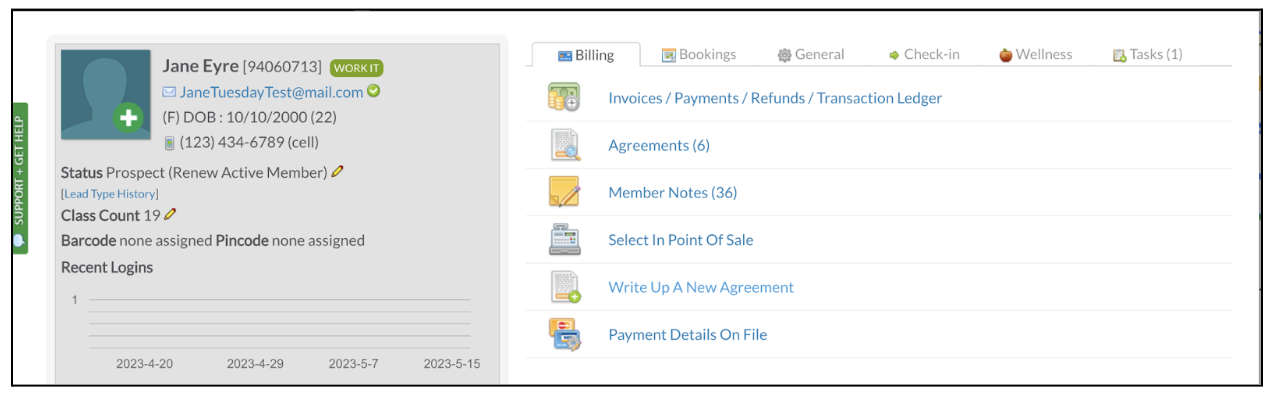
* The image above is just an example. Each Member Management System may have a different layout for displaying Member information including their Benefit ID.
