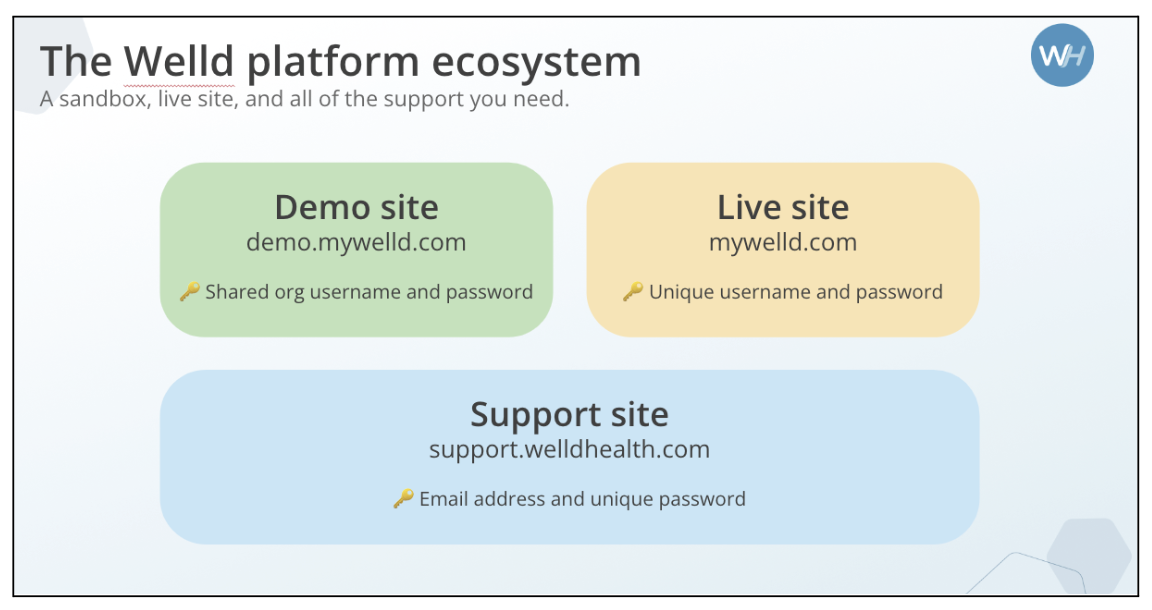How to create accounts as a New Staff Member?
Learn how to get started with Welld and the three platforms that you will need to familiarize yourself with to set yourself up for success: Our Live Site, Demo Site, and Support Site.
At this point, you will have completed the following:
1. Watch your Introduction to Welld Video #1 : What to expect as a new staff member
2. Attended the Virtual Live Training, watch your organization's Training Recording, or watch a Welld Program Training if recommended by your supervisor.
Please contact your supervisor if you have not received your email with recording and credentials to login to the Demo Site. You will need both to complete training.
3. Next step is to create your two accounts for Welld.
4. Watch your Introduction to Welld Video #2: How to create your accounts
Create your two accounts with Welld:
Setup your accounts at mywelld.com and support.welldhealth.com
Pro Tips for account setup:
Set yourself up for Success with the same Welld credentials (username and password)
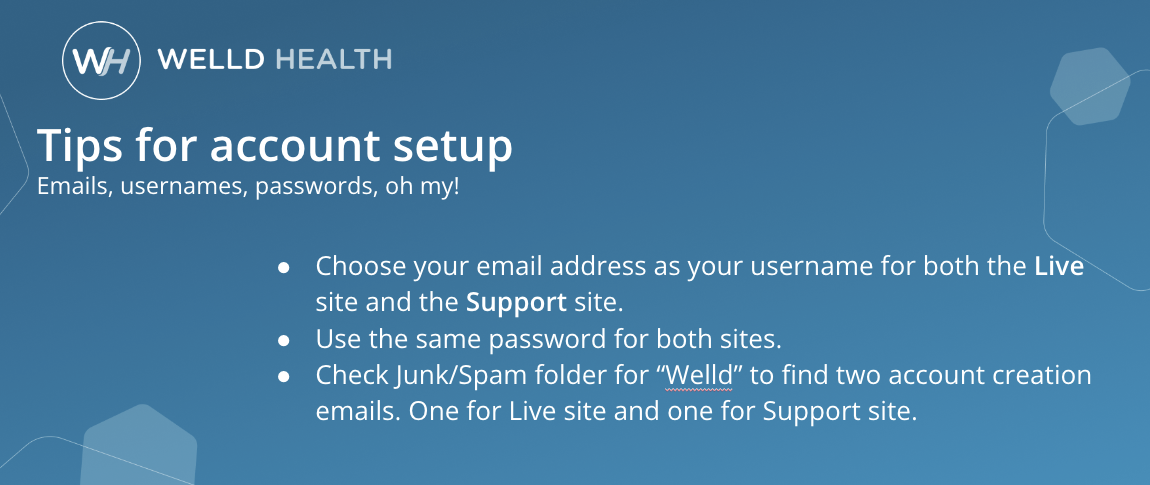
Mywelld.com: Live Site
This is where you will enter real participant data once you complete your training. Choose your username as your email and choose the your password and you will use the same for the Support Site.
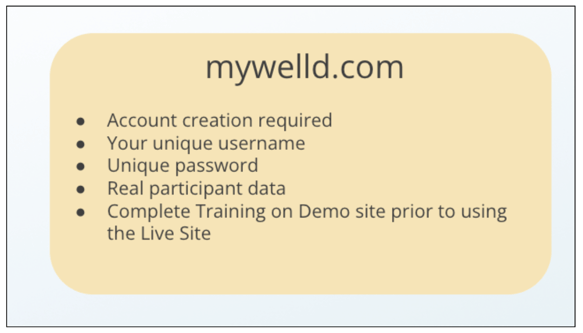
- You will receive (or already have received) an invitation to "Activate your role in Welld" via email from team@mywelld.com. The token in the email is valid for 24 hours from when it was sent. The registration process includes watching a required 6-min HIPAA video. Check out the details at How to Self Register with Welld
- Login to mywelld.com

- Once you login to Mywelld.com, you will see your Dashboard. This dashboard may look different based on your permissions, roles, and programs with Welld.

Support Site - Support.welldhealth.com:
Shortly after creating your Welld account, you will receive an email invitation from support@welldhealth.com. Please do a search in your inbox, junk, spam folders for "welld" to find the email invitation.

- Create the same username and password for both the Live Site & Support Site.

- Once you login to support.welldhealth.com, you will see an option to search by topic in the search bar. Please note this is the same screen if you are NOT signed in. We have several articles that are public facing for your customers that do not require a login. You will need to login in the upper right hand corner to see your Training Exercises and any technical support articles for your program.

- You will know you are logged in by checking in the upper right corner to confirm it says "sign out". This will mean you are currently signed in and logged in.

Demo.mywelld.com: Demo Site
You do not need to create an account here. Credentials are shared amongst your organization.
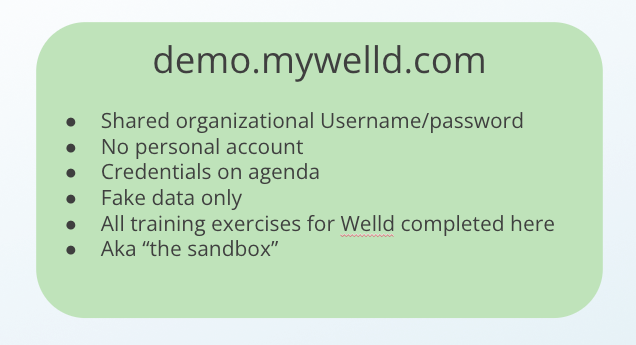
- Please ask your supervisor for the credentials to login. You will need to login to complete the Training Exercises.

- Once you login to demo.mywelld.com, you will see your Dashboard. This dashboard may look different based on your programs with Welld. Everyone at your organization will see the same Dashboard on the Demo Site since the credentials are shared with everyone. Your Dashboard may look different on the Live Site because it will be based on your roles, permissions, and programs.

✅ TIP! Add team@welldhealth.com and support@welldhealth.com on your safe list in your email settings this will ensure that you receive email invitations for both accounts and future updates and releases. They sometimes are delivered to your junk mailbox.
How do I access and use each platform?

Next: Time to complete the Training Exercises on Demo Site:
- Login to Support Site
- Login to Demo Site. Use username and password provided by your supervisor
- Next step: Complete Training Exercises for New Staff Member
Pro Tip: Watch the recorded training video that was prepared specifically for your organization. The link to this video is provided by your supervisor. If you are running an evidence based program (Livestrong, BPSM, Moving for Better Balance) you may find a recording of your program on the Complete Training Exercises Article on the Welld Support Site.
Was this article helpful?
If you liked this article, give us a 'Yes' on the helpful article question below. If we're missing something, please give us a 'No' and tell us what we're missing. Believe us, this product only gets better based on your feedback! You'll be helping us help the rest of the country in improving the health of communities everywhere.