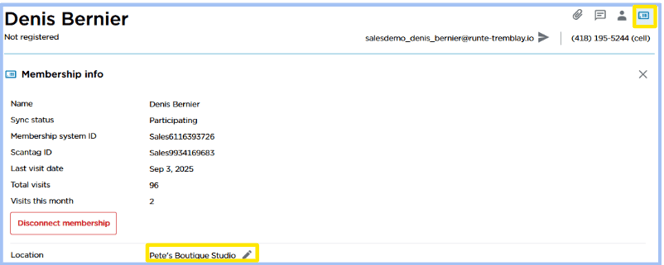CHIRPS Operations: Updating a Member's Home Location in Welld
NOTE: This is not valid for ClubReady or Mindbody member management systems.
When you would need to update a member's home location:
- A member requests their home location be changed
- A member is already registered within Welld and receives the message below when using the Welld Verification link at the new location they would like to utilize:

How to Update:
- First, update the member's location in your Member Management System
- Second, you'll need to update the location in Welld
- Locate the member's profile in Welld
- Click on the Enrollment cogwheel to edit the Enrollment location:

-
- Select "Change Location"
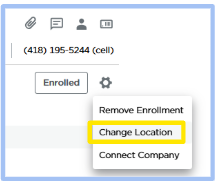
-
- Select the location you'd like to update the member to and click "Update"
- Note: By having "Also change the membership location for this participant" selected, it will automatically update the location their membership profile is associated with.
- Select the location you'd like to update the member to and click "Update"

- Lastly, you will need to Disconnect and Reconnect the member in Welld:
- Click on the SCANTAG ICON on the top right of the page

- Click on the SCANTAG ICON on the top right of the page
-
- Use the data provided (Name, DOB and Location) on this screen to search the member in your MMS. Once you have located the member in your MMS, click DISCONNECT MEMBERSHIP in Welld.
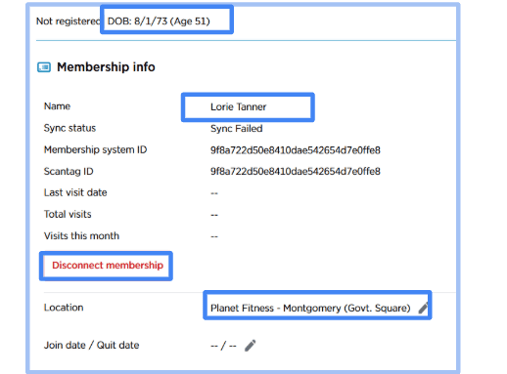
-
- A warning will pop-up and select CONTINUE.
- The screen will automatically return to the member’s profile in Welld and at the top click “Membership info”

-
- Click “Connect Membership”, choose your location and search by the correct scan tag ID or membership ID from your MMS.
- After confirming who you want to connect, click “Connect Membership” and the member will be synced correctly.
- Click “Connect Membership”, choose your location and search by the correct scan tag ID or membership ID from your MMS.
The member should now have both their Enrollment and Membership location updated and be connected back to the MMS correctly.
To confirm the membership location has been updated in Welld:
- Click on the "View Membership Info" icon in the top left corner of the screen and verify the location listed has been updated: